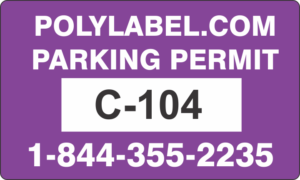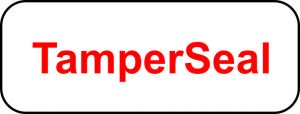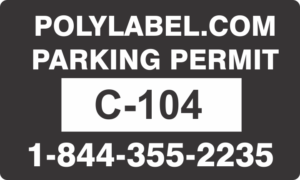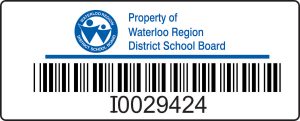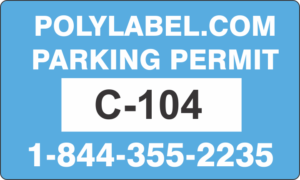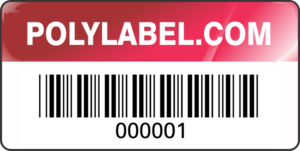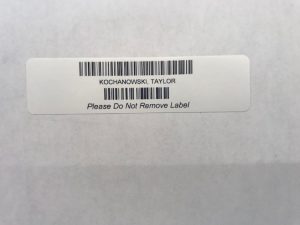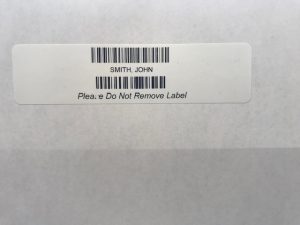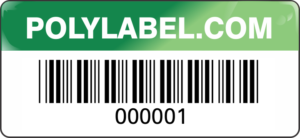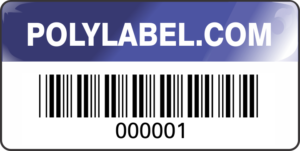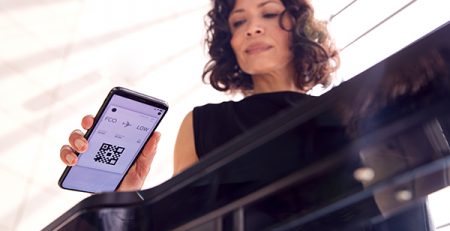How to Make a QR Code
How to Make a QR Code (Quick Response)
Quick response or QR codes are black and white, square-shaped, 2-dimensional symbols that can be used to scan with smartphones or scanning devices to gather information about an item. The encrypted square-shaped symbols may contain URL links, event details, coupons, and geo coordinates.
The process to create QR codes is simple and straightforward. The following steps will help you to create your QR code.
How to Make a QR Code
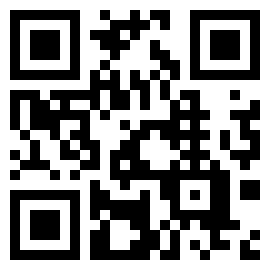 Selection of a Generator – Several QR code generators are available in the market. Choosing the best one will provide you multiple options while generating a specific code. It must be compatible with the mobile code reader application. The generator you select must also be able to analyze and track the performance of the product.
Selection of a Generator – Several QR code generators are available in the market. Choosing the best one will provide you multiple options while generating a specific code. It must be compatible with the mobile code reader application. The generator you select must also be able to analyze and track the performance of the product.- Select Content Type – There are about 10 types of content that you may choose to promote your product, namely, URL, VCard, Text, Email, SMS, Facebook, PDF, MP3, App Stores, and Images. Once the code is scanned, the chosen content, for instance, a URL, will direct the users to the particular web page.
- Enter Required Data – Once the content type has been selected, a form or field will appear on the screen. Enter the required information in the form that corresponds to the product. For instance, the QR code may include contact information, which may require you to enter the email address, an associated message and subject line.
- Always Select Dynamic QR codes – One of the biggest drawbacks of creating QR codes is that once you enter the data and print it, you can not edit or alter the data any further. If you opt for dynamic instead of static QR codes however, the printed data can be edited again.
- Customization – This step involves customization of the code designs for an item or brand. You can make the code look like a logo or use the website color scheme that will effectively grab the user’s attention. However, not all QR code generators provide this option of customization. You can adjust the colors, add a logo, create social media options & many more. Customizing may make it difficult for scanning applications to read the QR code properly. To avoid such problems, you can create 2 versions – 1 simple version and the other with your customized design.
- Testing – It is important to test the newly generated QR code and see if it reads correctly. Test the code with more than one reader to be doubly sure.
- Analyze and track performance – Constant follow up is required on campaigns or collaterals to see the degree of traffic from one QR code or to check if people are scanning the code or not induced enough to do so, etc. A proper analysis of the performance helps you to adjust and troubleshoot those QR codes that are showing poor performance. Poor performing QR codes may require modification or addition of more information on the product.
QR codes can hold more information or data than Barcodes. Generating a QR code is easy and straightforward. Once the code has been tested, it can be displayed or distributed in print advertisements, social media platforms, clothing or products, or anywhere from which people can pick up the code and scan it on their scanning device or mobile phones.
How to Make a QR Code Summary
- Selection of a Generator
- Select Content Type
- Enter Required Data
- Always Select Dynamic QR codes
- Customization
- Testing
Contact PolyLabel.com on How to Create a QR Code
If you have any questions regarding QR Codes or are ready to place an order, please give us a call at +1 519-743-3422 or use our online contact form.